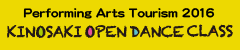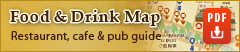How to Use

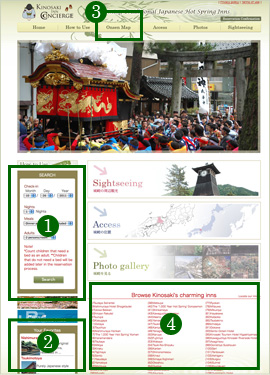
1.Search Field
After entering your desired lodging date(s), specifications and number of people, plans matching your requirements will be displayed.
2.Your Favorites
You can browse through the inns that you previously visited. The list will be deleted when you leave the site and will appear after you have selected your first inn of interest.
3.Onsen Map
You can search for inns by their names listed to the side or by their location. (Displayed as numbers placed around the map according to their location.)
4.List of Kinosaki Inns
If you already know the name of the inn you would like, you can select it from here to review its plans and information.
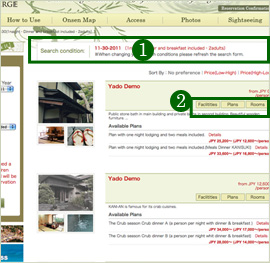
Inns matching your search requirements with your requested plan(s) will be displayed.
1.Search Conditions
An overview of your current search conditions is displayed here. In the case no inns are found, please try re-entering new search terms in the search field.
2.Links to the Inn's information
Facilities: Basic information on the inn. Plans: Overview of the inn’s available plans. Rooms: Information on the inn’s rooms.
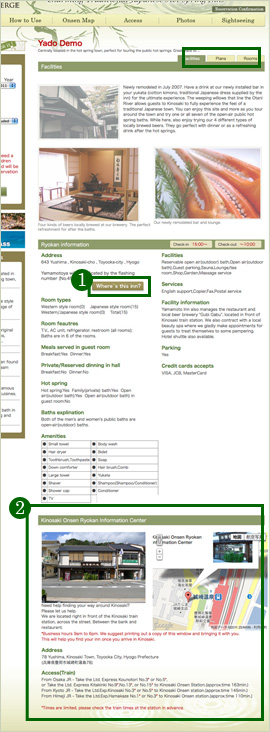
Here you can check basic information on the inn’s facilites and amenities. To make a reservation for the displayed inn choose the “Plan” or “Room” tab at the upper, right to begin the process.
1.Where's this inn?
This will bring you to the onsen map where the currently displayed inn’s location will be shown.
2.Kinosaki Onsen Ryokan Information Center
Directions to Kinosaki Onsen Ryokan Information Center. If you need assistance with finding your inn after you arrive the staff here can assist you. Please feel free to inquire with them.
Plans overview page

Click on the “Rooms” tab to return to the plans overview page.
Click on the “Details” button to see more information on the plan.
Plan's detail page
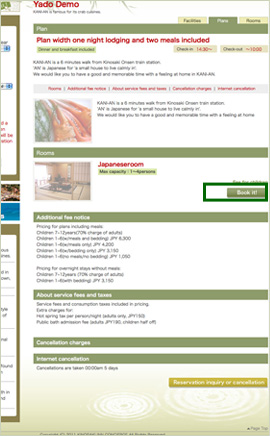
From the selected plan’s detail page you can begin making your reservation for the currently displayed inn, room and plan by clicking “Book it!”. You will then be brought to the reservation form.
Rooms overview page
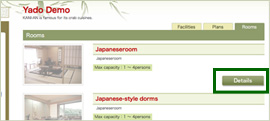
Click on the “Rooms” tab to return to the rooms overview page.
Click on the “Details” button to see more information on the room.
Room's detail page
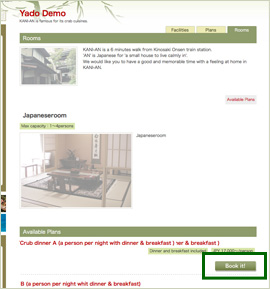
To make your reservation for this room click the “Book it!” button displayed with the correponding desired plan. You will then be brought to the reservation form.
Calendar

Here you can view the inn’s room availabilties.
From the calendar choose and click on the day you wish to checkin.
Enter room info
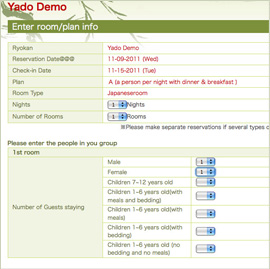
Please enter the details of your reservation here.
Fee summery
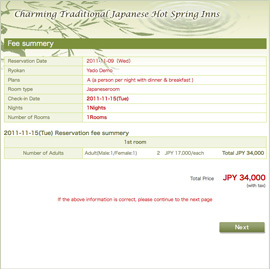
Check and confirm that the details listed for your reservation are correct.
Enter e-mail address
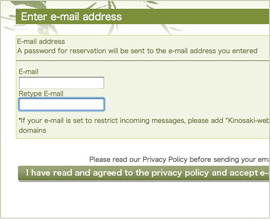
Enter a usable email address you can be contacted at.
Verify e-mail address
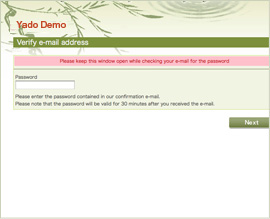
For security purposes you will be sent an email to the previously entered email address. Check this email for your password and enter it here.
Enter general info

Enter general personal information on the person making the reservation.
Review
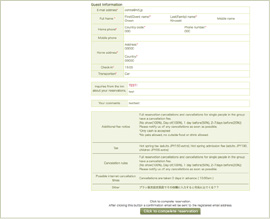
Please check and confirm that the details of your reservation, plan, room and personal information are correct. If everything is correct please click the “Click to complete reservation” button to complete your reservation.
Done
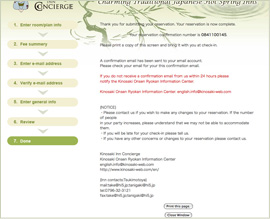
Your reservation is now complete.
If you wish to cancel your reservation please notify us as soon as possible. Click on “Reservation Confirmation” for cancellations or changes to your reservation. Reservation Confirmation